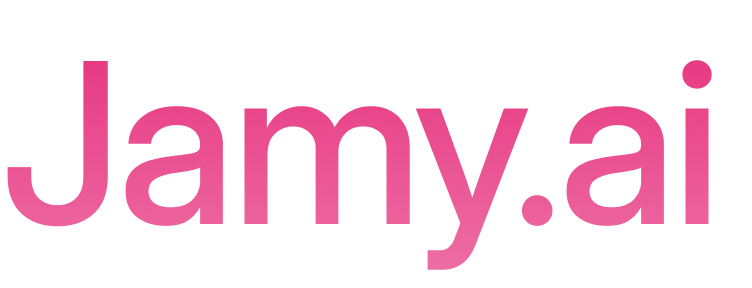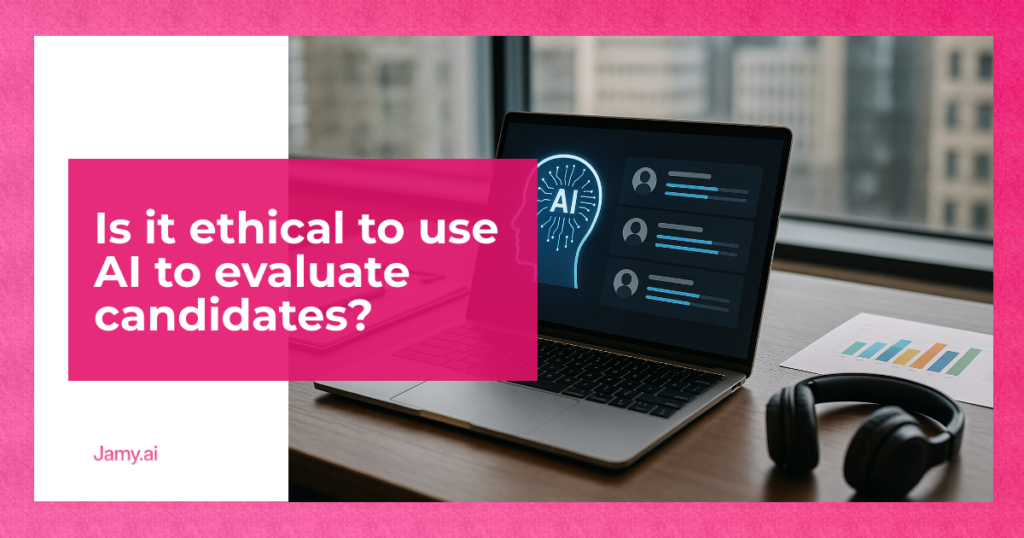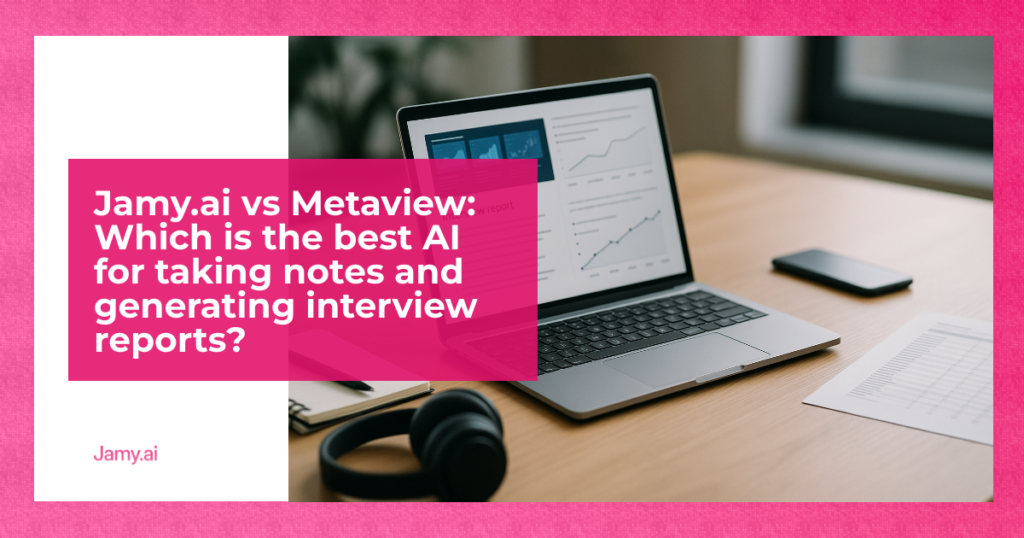Do you want to automate tasks between Jamy.ai and Jira? Here is a quick guide to connect both tools and optimize your workflow:
What do you need?
- A Premium account on Jamy.ai and a Standard or higher account on Jira.
- Administrator permissions on both platforms.
- Webhooks enabled on Jamy.ai and API access on Jira.
Key steps:
- Set up events in Jamy.ai (like task creation and report generation).
- Adjust webhooks and permissions in Jira to receive data.
- Synchronize fields like title, description, assignee, and due date.
Connection options:
- Tools like Zapier or Make: Easy to use, but may require subscriptions.
- Direct webhooks: More technical control, ideal for advanced customization.
What do you achieve with this?
- Tasks automatically created from meetings.
- Direct assignments to responsible parties.
- Real-time or scheduled synchronization.
Issues? Test the connection, check permissions, and field mapping. Start now and save time in task management!
Integration tutorial for Zapier for beginners

Configuration Requirements
These settings ensure that Jamy.ai and Jira work together seamlessly to manage tasks and meetings without complications.
Required Access and Accounts
| // Paste a code snippet |
|---|
| function Component() { |
| return ( |
| <motion.div< td=””></motion.div<> |
| transition={{ ease: “linear” }} |
| animate={{ rotate: 360, scale: 2 }} |
| /> |
| ); |
| } |
Make sure to meet these requirements before proceeding with the setup.
Initial Setup of Jamy.ai

From the Jamy.ai configuration panel, enable custom webhooks and select the events that will send information to Jira. Some key events to configure include:
-
Creation of new tasks
-
Updating task statuses
Initial Setup of Jira

-
Configure the Project
Use a specific project in Jira and add the necessary custom fields for integration.
-
Define Webhooks
Set up the webhook URL and adjust permissions to ensure proper access. Additionally, select the types of events you want to process, such as task changes or status updates.
Connection Methods
Once the initial configurations are completed, you can connect Jamy.ai and Jira in two main ways, depending on your preferences and technical level.
Using Automation Tools
Automation tools provide a simple visual interface to configure the integration:
| // Paste a code snippet |
|---|
| function Component() { |
| return ( |
| <motion.div< td=””></motion.div<> |
| transition={{ ease: “linear” }} |
| animate={{ rotate: 360, scale: 2 }} |
| /> |
| ); |
| } |
Steps to configure:
-
Access the dashboard of the selected tool.
-
Select Jamy.ai as the data source.
-
Set up Jira as the destination and define the synchronization events.
-
Establish the field mapping between both platforms.
If you need more technical control, you can choose the direct webhook configuration described below.
Direct Webhook Configuration
The connection through webhooks offers more detailed control and optimized performance, but requires advanced technical knowledge.
1. Configuration in Jamy.ai
From the Jamy.ai administration panel (available in the Premium Plan), configure a new webhook with the following parameters:
-
Jira endpoint URL.
-
HTTP Method: POST.
-
Data format: JSON.
-
Headers required for authentication.
2. Configuration in Jira
In Jira, follow these steps:
-
Create a custom access token.
-
Configure the necessary permissions to manage issues.
-
Set up custom fields to receive data from Jamy.ai.
3. Connection Validation
Test by sending an event from Jamy.ai and verify the following:
-
That Jira receives the information correctly.
-
That the fields are properly mapped.
-
That updates are processed without errors.
Webhook configuration is perfect if you need detailed control over the data flow and a fully customized integration.
Data Configuration
Field Mapping
For the integration between Jamy.ai and Jira to work correctly, it’s key to map the fields properly. Here are the main fields you can synchronize:
| // Paste a code snippet |
|---|
| function Component() { |
| return ( |
| <motion.div< td=””></motion.div<> |
| transition={{ ease: “linear” }} |
| animate={{ rotate: 360, scale: 2 }} |
| /> |
| ); |
| } |
Once the fields are mapped, select the data you want to transfer to further customize the integration.
Data Selection
Deciding what information to synchronize between Jamy.ai and Jira is essential for maintaining an efficient workflow. Here are the main elements you can configure:
Automatic Data:
-
Meeting transcriptions with timestamps.
-
Automatically detected tasks.
-
References related to topics and tasks.
-
Automatic assignments to team members.
With this selection, you can also define how frequently the information will be updated to keep everything up to date.
Synchronization Settings
Synchronization settings control how and when data is updated between both platforms. You can choose between these options:
-
Real Time: Data is transferred immediately after each meeting.
-
Scheduled: Updates at defined intervals, such as hourly or daily.
-
Manual: You decide when to synchronize the data, giving total control over the process.
Configuration Recommendations:
-
Enable custom webhooks to receive automatic updates.
-
Establish clear rules to define when and how the data will be updated.
-
Set up notifications to stay informed of significant changes.
-
Mark certain fields as mandatory to avoid synchronization errors.
Make sure to test the initial configuration and make adjustments based on your team’s specific needs. This will ensure that the data updates correctly and that the synchronization rules work as expected.
Testing and Solutions
Testing Process
Once you’ve set up Jamy.ai and Jira, ensure the integration works correctly with these steps:
-
Conduct a test meeting and check that a task is created in Jira.
-
Verify that the mapped fields transfer correctly.
-
Confirm that tasks are assigned to the appropriate users.
-
Ensure that updates made in Jamy.ai are reflected in Jira.
Troubleshooting
If you encounter errors during testing, here is a table with common issues and how to fix them:
| // Paste a code snippet |
|---|
| function Component() { |
| return ( |
| <motion.div< td=””></motion.div<> |
| transition={{ ease: “linear” }} |
| animate={{ rotate: 360, scale: 2 }} |
| /> |
| ); |
| } |
Help Resources
If you need more support, you can consult these resources:
Official Documentation:
-
Jamy.ai Help Center for integrations.
-
Jira webhook configuration guides.
-
API documentation for developers.
Support Channels:
-
Jamy.ai technical support (available on the Premium plan).
-
Jira community forums.
-
Knowledge base for common issues.
When contacting technical support, document the issue and the steps you took to facilitate a quicker resolution.
Conclusions
Integration Results
Upon completing the setup between Jamy.ai and Jira, your team will have access to an automated workflow that includes:
-
Automatic transcription and summarization tailored to specific needs.
-
Automatic task creation to improve organization.
-
Centralized tracking of decisions and assignments.
-
Immediate access to the meeting history.
All of this, synchronized in real-time thanks to the use of webhooks.
Next Steps
To make the most of this integration, here are the next steps to follow:
1. Customization
Set up specific templates in Jamy.ai for each type of meeting your team conducts.
2. Training
Organize sessions for the team to learn how to access, assign, and use the integration efficiently in day-to-day activities.
3. Monitoring
During the first few weeks, track to:
-
Ensure assignments are made correctly.
-
Adjust webhook settings if necessary.
-
Review and improve field mapping based on needs.
| // Paste a code snippet |
|---|
| function Component() { |
| return ( |
| <motion.div< td=””></motion.div<> |
| transition={{ ease: “linear” }} |
| animate={{ rotate: 360, scale: 2 }} |
| /> |
| ); |
| } |
These adjustments will help keep the integration running efficiently. The key is to maintain constant communication and make adjustments as necessary.