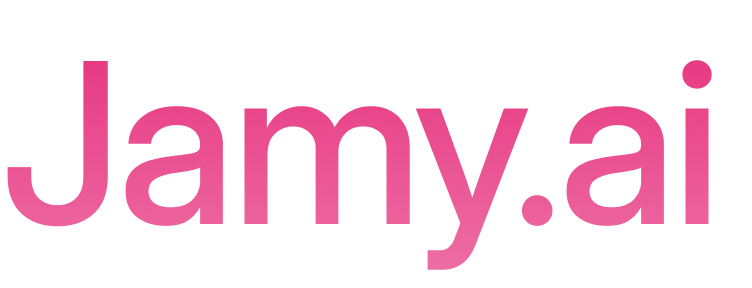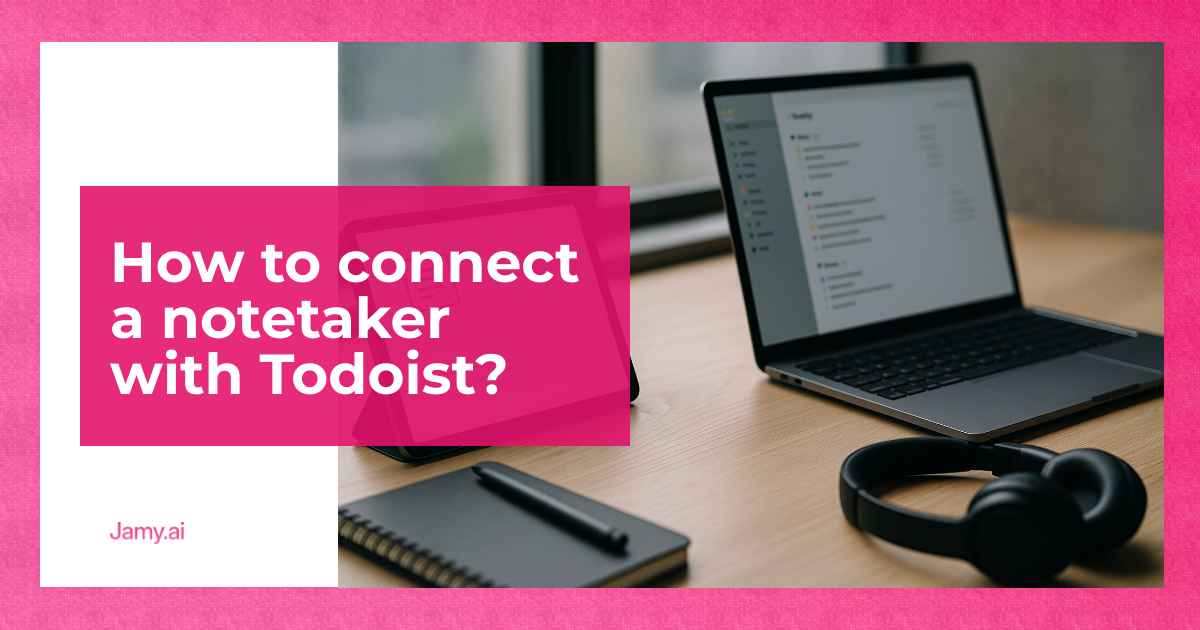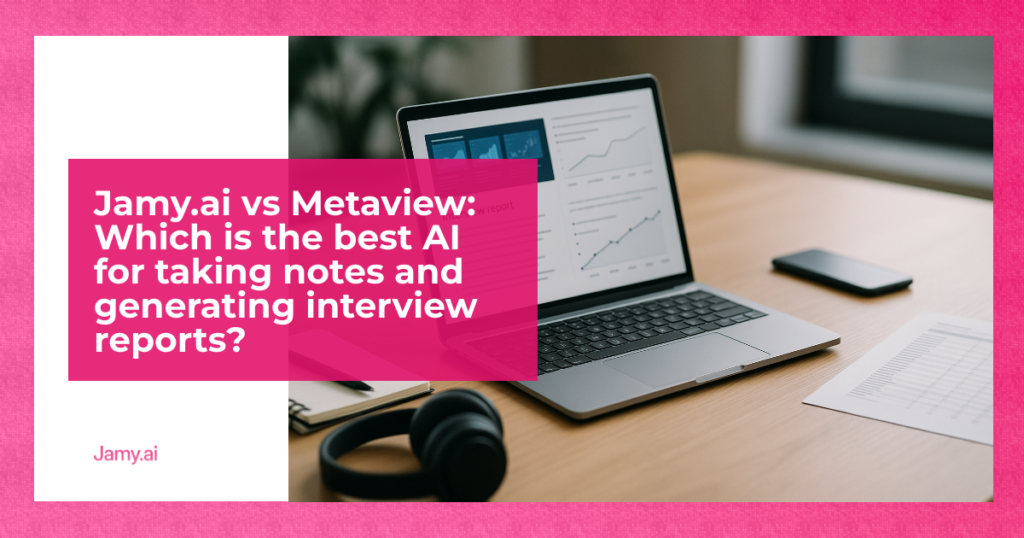Do you want to automate task management from your meetings? With Jamy.ai, an meeting assistant powered by artificial intelligence, you can connect your notes directly with Todoist to save time and get organized better. Here’s what you need to get started:
-
What is Jamy.ai: A tool that records meetings, generates transcripts, and automatically detects tasks.
-
Benefits of the integration:
-
Automatically detects tasks.
-
Assigns tasks to team members.
-
Adds context with timestamps and clear descriptions.
-
-
Requirements:
-
Jamy.ai Premium Subscription (€39 per month, billed annually).
-
Active Todoist account with API access.
-
-
Connection methods:
-
Zapier: Easy to use, ideal for beginners.
-
Make: Advanced customization.
-
Direct webhook: More control, but requires technical knowledge.
-
Ready to get started? Keep reading for a step-by-step guide that will help you set up this integration and optimize your workflow.
Connect Notion to Todoist With Zapier Integration Tutorial

Before You Start
Required Accounts and Permissions
To integrate Jamy.ai with Todoist, you need the following:
-
Active subscription to the Premium plan (€39 per month, billed annually).
-
Access to webhook settings (available only in the Premium plan).
-
Administrator permissions to manage integrations.
Todoist Account:
-
An active Todoist account.
-
Permissions enabled for webhooks.
-
API access token.
Connection Methods
There are three ways to connect Jamy.ai with Todoist:
| // Paste a code snippet |
|---|
| function Component() { |
| return ( |
| <motion.div< td=””></motion.div<> |
| transition={{ ease: “linear” }} |
| animate={{ rotate: 360, scale: 2 }} |
| /> |
| ); |
| } |
The ideal method will depend on your needs and technical experience. If you do not have programming knowledge, Zapier is an excellent option due to its user-friendly interface and pre-configured templates.
Whichever method you choose, real-time synchronization via Jamy.ai webhooks makes task automation easier. Below, you’ll find a step-by-step guide to set it up.
Configuration Steps
Webhook Setup in Jamy.ai

Follow these steps to set up webhooks in Jamy.ai:
-
Access your Jamy.ai Premium account and go to Settings > Integrations. There you will find the Webhooks tab.
-
Create and configure the webhook:
-
Click on “Create New Webhook”.
-
Assign a name that identifies it easily, like “Todoist Integration”.
-
Select the events that will trigger the webhook, for example, “New Task Created”.
-
Save the URL of the webhook that will be automatically generated.
-
Once the webhook is configured, choose the connection method that suits you best.
Zapier Connection Guide
If you are looking for a simple option, Zapier is an excellent tool to connect Jamy.ai with Todoist.
1. Preparation in Zapier
Log into your Zapier account and create a new Zap. Set Jamy.ai as the app that starts the process (trigger) and Todoist as the app that performs the action.
2. Set up the trigger
Set the Jamy.ai webhook as the Zap’s trigger:
-
Webhook URL: Enter the URL generated by Zapier.
-
Data Format: JSON.
-
Method: POST.
3. Set up the action in Todoist
Define the parameters of the action in Todoist:
-
Select the target project.
-
Configure the task format.
-
Add labels and priority if needed (optional).
If you prefer not to use platforms like Zapier, you can choose direct webhook setup.
Direct Webhook Setup
This option is ideal for those with technical knowledge who seek greater control over the integration.
1. Get your API Token
-
Go to Todoist settings.
-
Look for the “Integrations” section.
-
Copy your API token.
2. Set up the Webhook in Jamy.ai
-
Webhook URL:
https://api.todoist.com/rest/v2/tasks -
Method: POST.
-
Headers:
// Paste a code snippet function Component() { return ( <motion.div< td=””></motion.div<> transition={{ ease: “linear” }} animate={{ rotate: 360, scale: 2 }} /> ); }
3. Define the data structure
Set the JSON format to send tasks to the webhook:
| // Paste a code snippet |
|---|
| function Component() { |
| return ( |
| <motion.div< td=””></motion.div<> |
| transition={{ ease: “linear” }} |
| animate={{ rotate: 360, scale: 2 }} |
| /> |
| ); |
| } |
| // Paste a code snippet |
|---|
| function Component() { |
| return ( |
| <motion.div< td=””></motion.div<> |
| transition={{ ease: “linear” }} |
| animate={{ rotate: 360, scale: 2 }} |
| /> |
| ); |
| } |
Note: Before implementing the full automation, test the connection by creating a simple task to ensure everything works correctly.
Testing and Solutions
Connection Verification
Follow these steps to verify that the integration is working correctly:
-
Run a test:
-
Title: “Connection Test”.
-
Add a brief description.
-
Set the due date for today.
-
-
Confirm synchronization: Ensure that the task has been created correctly by checking that all fields are well formatted and that dates and labels match the specified ones.
If something fails during the integration, check the solutions detailed below.
Common Problems and Solutions
Below you will find recommendations for resolving some of the most common issues related to the integration:
Authentication Issues
If tasks are not synchronizing, check the following:
-
That your Jamy.ai Premium subscription is active.
-
That the Todoist API token is valid and up to date.
-
That the webhook permissions are properly configured.
Task Format Errors
If tasks appear with incorrect formatting:
-
Review the JSON structure in the webhook settings.
-
Confirm that the fields comply with the format expected by Todoist.
-
Verify that dates are in the correct format: YYYY-MM-DD.
Synchronization Delays
If you notice that synchronization takes longer than expected:
-
Wait between 2 and 3 minutes for the process to complete.
-
Check your internet connection.
-
Verify the status of Todoist and Jamy.ai servers.
| // Paste a code snippet |
|---|
| function Component() { |
| return ( |
| <motion.div< td=””></motion.div<> |
| transition={{ ease: “linear” }} |
| animate={{ rotate: 360, scale: 2 }} |
| /> |
| ); |
| } |
If after trying these solutions the problem persists, contact Jamy.ai technical support from your Premium account for personalized help.
Summary
Using Jamy.ai with Todoist
The integration between Jamy.ai and Todoist combines automated management of tasks derived from meetings, offering an efficient approach to optimize workflow. With over 500,000 minutes of meetings analyzed, this system has proven to be a practical tool for streamlining processes.
Available with a Jamy.ai Premium subscription (€39 per month, billed annually), this integration enhances task management thanks to:
-
Complete automation: Detects and assigns tasks without manual intervention.
-
Contextual tasks: Each task includes clear references to the corresponding meeting.
-
Centralized management: Allows for unified tracking of all generated tasks.
Chris Chaput, COO of Cadana, shares his experience with the tool:
“Jamy.ai has been a game changer for my customer success team. It allows them to automatically send meeting reports to clients, so they get all the context and know the next steps. Previously, we did this manually, which was time-consuming.”
| // Paste a code snippet |
|---|
| function Component() { |
| return ( |
| <motion.div< td=””></motion.div<> |
| transition={{ ease: “linear” }} |
| animate={{ rotate: 360, scale: 2 }} |
| /> |
| ); |
| } |
This integration reinforces the ability to centralize task management, maximizing the performance of the tools configured in previous steps.